
Invalid Date
Embedded in Microsoft's latest operating system, Copilot is a reliable assistant for simple tasks.
TL;DR: One of the StackSocial editors recently tried Microsoft Copilot with Windows 11 Pro. Here's how the AI-driven assistant elevates the popular operating system.
Have you been following the saga of Microsoft Copilot? Aside from its evolution via Bing Chat and the partnership of Microsoft and OpenAI, PC users now have an easy Copilot-Windows 11 integration to enjoy and explore. And explore it is exactly what I did.
An AI-powered intelligent assistant, Microsoft Copilot is a chatbot, image generator, organizer, and helper that you can sign up for as a standalone tool or use seamlessly through its integration in Windows 11 Pro, Windows 11 Home, and Windows 10 Pro.
Don't have the Windows OS needed for Copilot? You can purchase the one you prefer at a discounted price for a limited time:
The computer I used to test Copilot had just been updated with Windows 11, and I could access the AI tool by simply clicking an icon on the bottom toolbar.
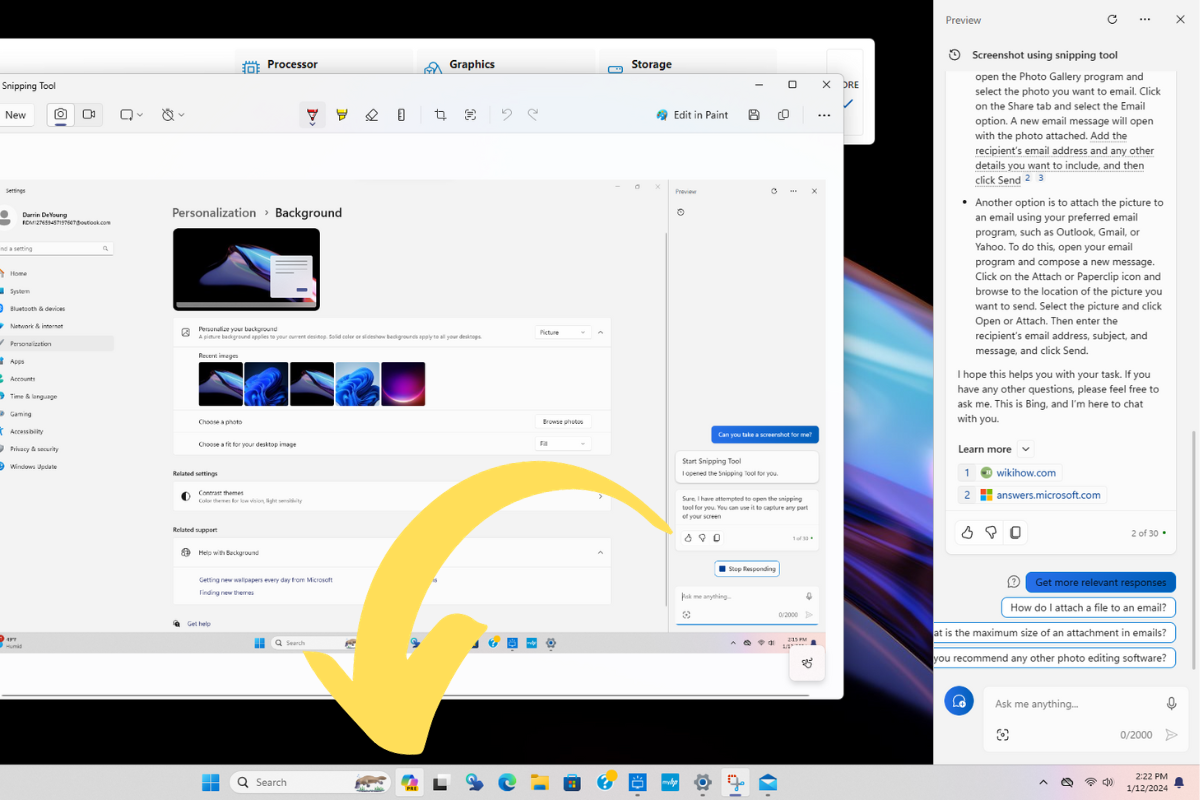
Navigating the assistant within the Windows operating system presents a seamless AI interaction that I'm yet to find using tools like ChatGPT and DALL-E, despite running on the same OpenAI tech that powers Copilot.
Microsoft Copilot appears as a slim bar on the side of the screen when you open it, rather than taking up an entire browser window that you need to find by typing in a URL. It's just easier.
When you open Copilot with Windows 11, it offers three different conversation styles (pictured below) and some prompts to help you get started interacting with it.
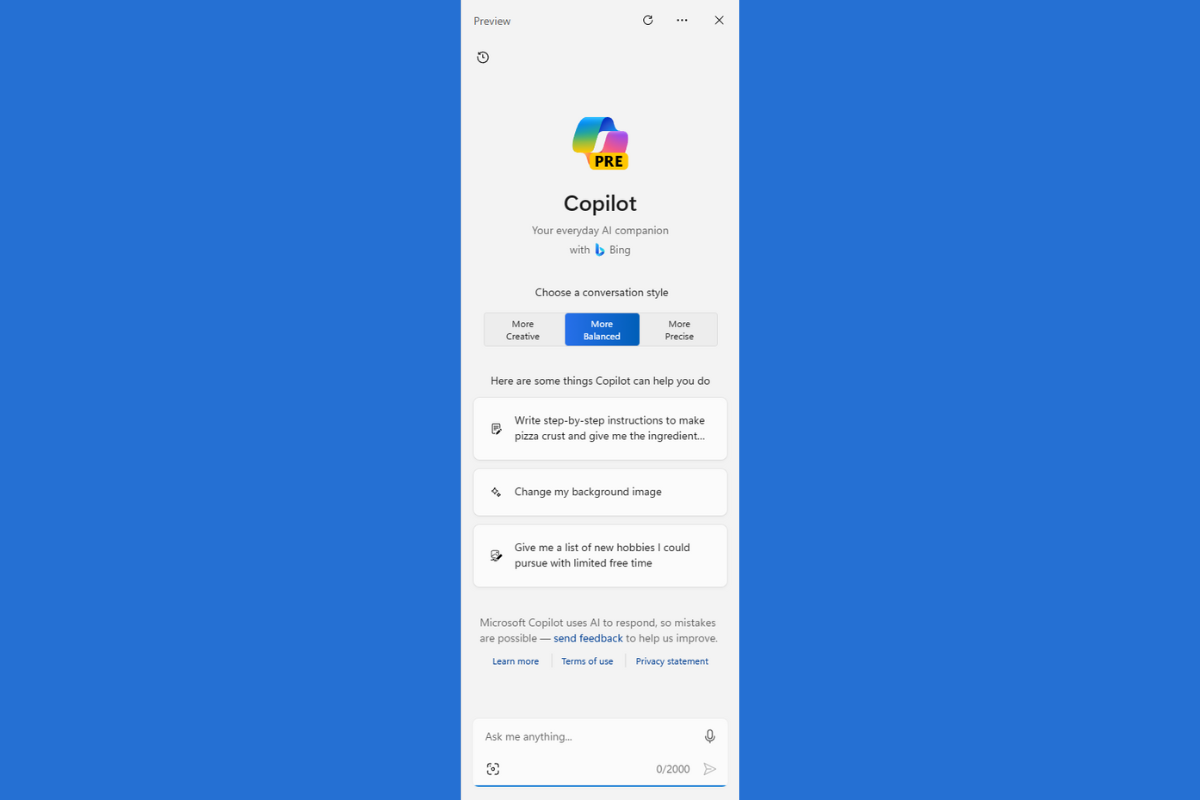
I personally love this setup because AI tools can sometimes be overwhelming, which is why guides can help you get started.
Fair warning: AI prompt engineering, once you start tinkering, can be either so satisfying or so frustrating that you lose track of time playing around with the bot.
When I saw the assistant say that it could help me "change my background image," it reminded me of the main reasons why I'm so excited about this Windows 11-Copilot integration.
One of the elements of using Copilot with Microsoft Windows 11 Pro that I was most interested in was using the chatbot to learn about and interact with the specific computer I was using.
This felt like the most obvious area where integrating an AI tool with your native OS would offer more than simply signing into one via a web browser. Copilot's capabilities in this area are pretty cool.
For example, I asked Copilot how much storage the computer I was using had. It immediately broke down where I could view the storage and even opened the File Explorer app for me.
This is a simpler example of a native familiarity that could go a long way when you need to buy a new computer, or when you clean out your existing computer, to diagnose an unknown problem with your PC, and for tackling an infinite range of other scenarios.

Photo via Windows on Unsplash
The Windows 11-Copilot integration extends to include Microsoft 365 apps including Microsoft Word.
When it comes to knowing how to use Copilot in Word, I decided to consult this very helpful YouTube video by Stuart Ridout—a productivity coach who works with Microsoft's AI Ecosystem Team.
The video is filled with great context and extra information, including a link to the Copilot Adoption page, which features tons of content on learning how Copilot works and how it might best serve you. It also links to prompt guides provided by Microsoft, all to help you use Copilot within Microsoft Word more effectively.
When you open a Word document, a box should appear cueing you to "draft with Copilot." From there, you can create or source prompts to help streamline your writing.
It's important to note that Copilot is integrated with Microsoft 365 apps, and if you're not getting a pop-up, then you probably need to update your Microsoft apps.
If you're interested in trying out Microsoft 365, you can save on the following subscriptions:
Using Copilot within Word is awesome, but I'm also someone who enjoys writing without the aid of AI.
Since I'm not currently a 365 subscriber, I'll stick with an older option (like the version of Word that comes with MS Office 2019) while still utilizing Copilot with Windows.
The main attraction is the wide range of possibilities offered by the Windows 11–Copilot integration.
The more I learn about the added functionality, security, and collaborative features, the more possibilities emerge in terms of understanding how Copilot could streamline operations.
Professionals, companies, and teams interested in using Windows 11 and Copilot can also take a look at the potential applications when using these resources in tandem with compatible business software solutions.

As an iPhone user, I was excited to discover that Copilot is available as a mobile app via the Apple App Store in addition to the Google Play Store.
Having downloaded it, I can appreciate having access to its chatbot and image-generation features from the comfort of my phone. Having said that, I miss the connectivity and cohesiveness I experienced when testing it out with Windows 11 Pro on a PC.
This test of the Windows 11–Copilot integration was part of a larger quest I'm on to figure out whether to buy a Mac or a PC, and I must say Copilot with Windows 11 Pro is swaying me in that direction.
If you already have an updated Windows computer, it's definitely worth trying out Copilot. And I'd say it's worth it enough to purchase the needed OS too. You can download Windows 11 Pro, Windows 11 Home, or Windows 10 Pro today.
StackSocial works with a variety of merchants and brands to bring you deals worth talking about. We may earn a commission on purchases made through our links. Prices subject to change.
Sign Up For Our Newsletter
Sign up to see our latest collections, exclusive offers & get 15% off.

Invalid Date

Invalid Date

Invalid Date

Invalid Date
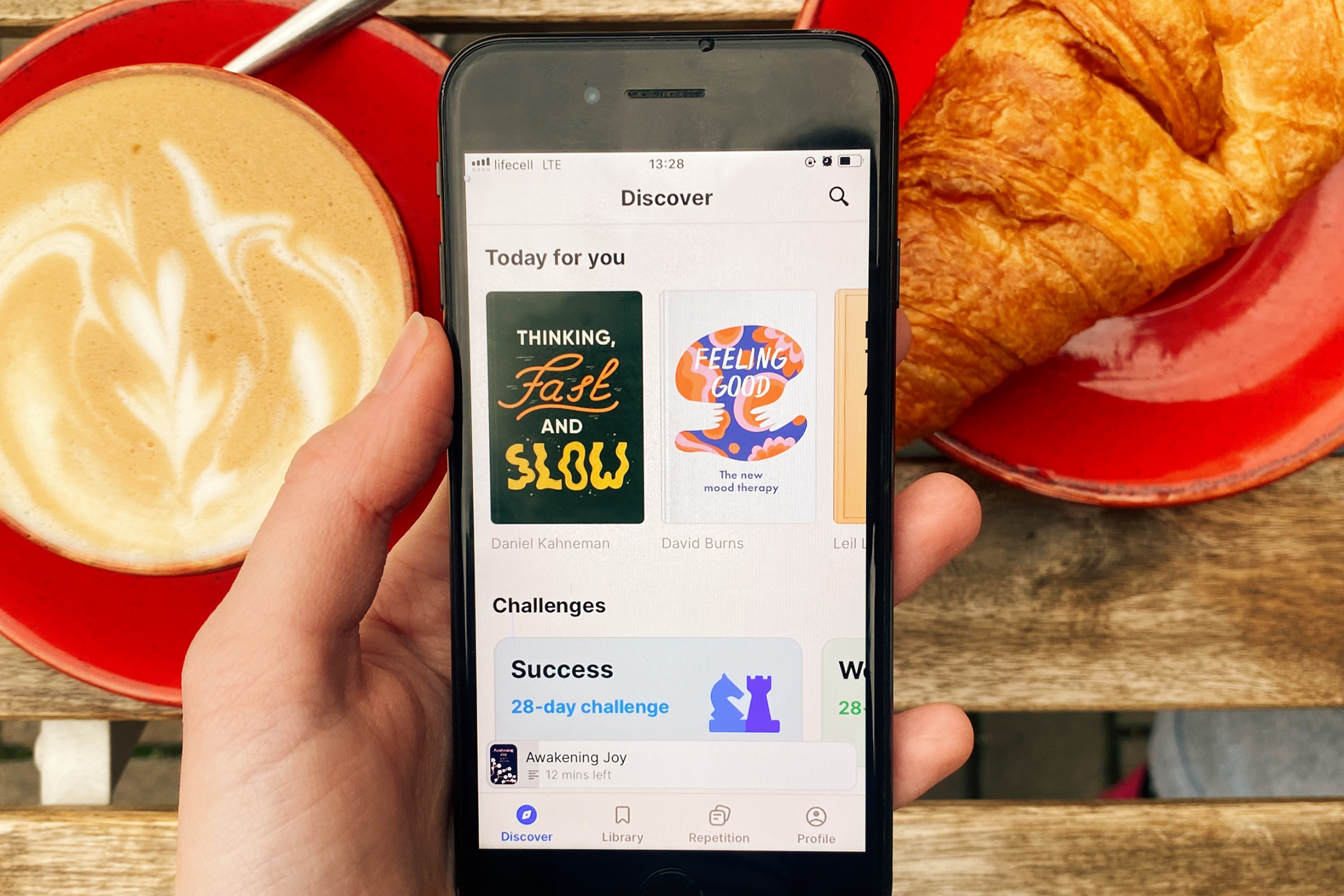
Invalid Date

Invalid Date

Apr 13
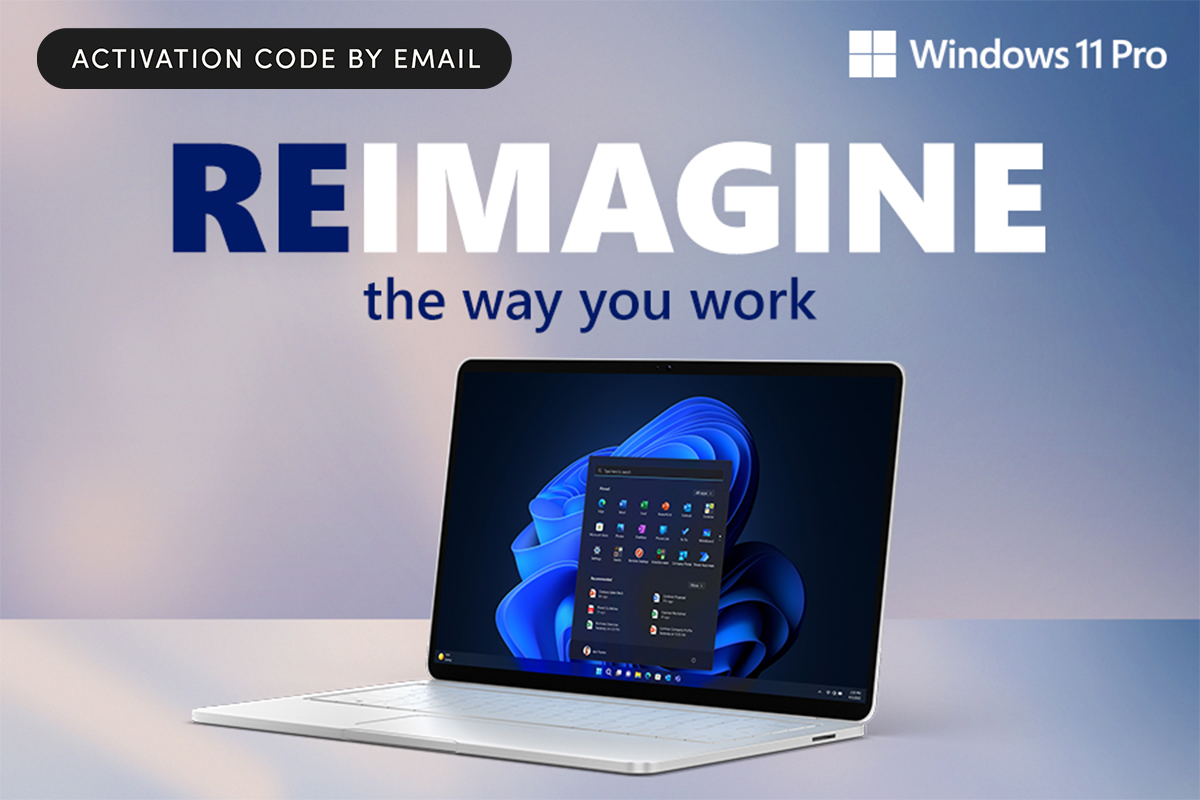
Oct 23

Jul 12

Apr 19

Dec 1

Nov 10